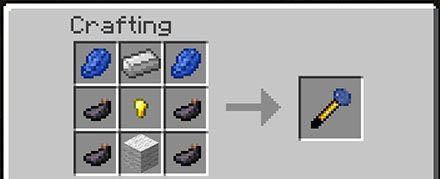A very cool and useful mod, the LittleBlocks Mod lets you change one whole block into an area where you can place 512 smaller blocks!
This means that you can make redstone contraptions that would normally take up a huge amount of area and blocks, only use 1 block area.
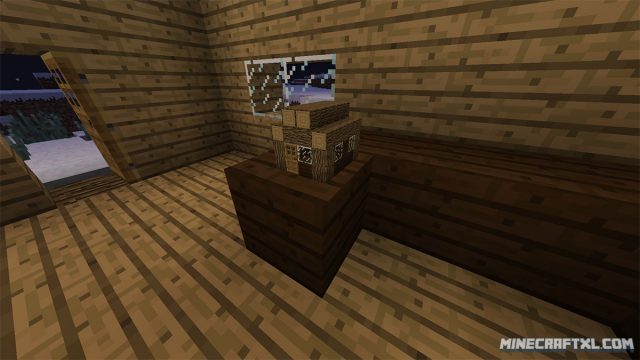
The implications of this are crazy, as you are now able to make even more amazing redstone stuff, simply by using this mod.
You can however also just use it for other fun stuff, such as making miniature environments, dollhouses, toys, decorations and much, much more.
Being able to place 512 individual blocks in 1 blocks space brings with it a plethora of cool uses, so get your mind cracking and cook up some cool ideas!
Important: the LittleBlocks Mod requires Minecraft Forge and the SlimeVoid Library to function (SlimeVoid Library download can be found below).
To convert a block area to a LittleBlocks area, you will need a LittleBlocks Wand, which is crafted by combining 2 lapuz lazuli, 1 iron ingot, 4 ink sacs, 1 gold nugget and 1 piece of wool at a crafting table, like this:
Once you have the wand, simply equip it and right click and block space you want to convert to a LittleBlocks space. Almost any block you will place in that area will now be a little block instead, and you cursor will also indicate this.
A bit of a warning though, be careful with your creations, as resource usage increases proportionally, so placing 512 blocks in 1 block space will still count as 512 blocks!
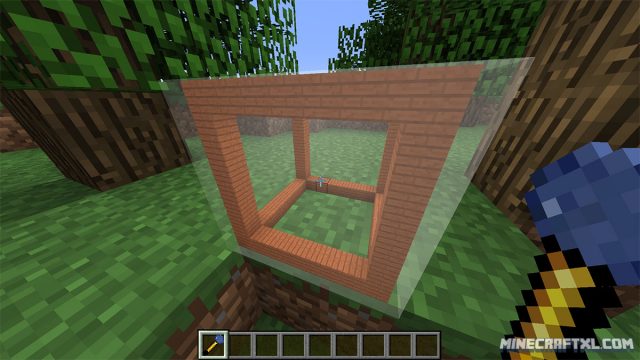
Not everything will be converted though, Minecarts can’t be placed in a little block space properly, pistons might bug out, and to connect your little block redstone to a normal redstone circuit, you need to connect it via a RedTorch or a Repeater. Most other blocks should work though!
How to install the LittleBlocks Mod for Minecraft:
- Download the mod and the SlimeVoid Library.
- If you don’t have Forge, then download and install Minecraft Forge.
- Open your minecraft folder (in Windows: Start -> Run -> “%appdata%\.minecraft”).
- Copy the mod .jar, file(s) you downloaded to the “mods” folder found inside the .minecraft folder.
- That should do it, LittleBlocks should now be functional. Have fun!
Here is a video about the mod from the mods creator, SlimeVoid: