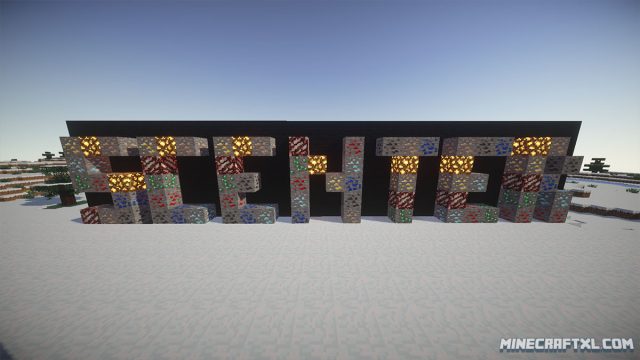If you want to be sure you’re not missing any valuable ores when you’re digging down and mining the ground in Minecraft, the Scenter Mod is for you.
Every time you interact with the environment (right-click or left click it, that means whenever you’re digging/destroying blocks or placing anything), the Scenter mod searches a 3×3 chunk area (3x3x16x16x256 blocks) around your character for the currently selected ore, and then shows you a colored trail directly to it if it finds anything.
Scenter only shows one type of ore at a time, and that type can be changed by pressing “O”.
The mod is preconfigured to search for the following blocks:
- Coal Ore
- Diamond Ore
- Emerald Ore
- Gold Ore
- Iron Ore
- Lapis Ore
- Redstone Ore
- Glowstone
- Nether Quartz Ore
So pretty much all the default ores found in the base game.
Important: the mod requires Minecraft Forge, so be sure to install that before this mod.
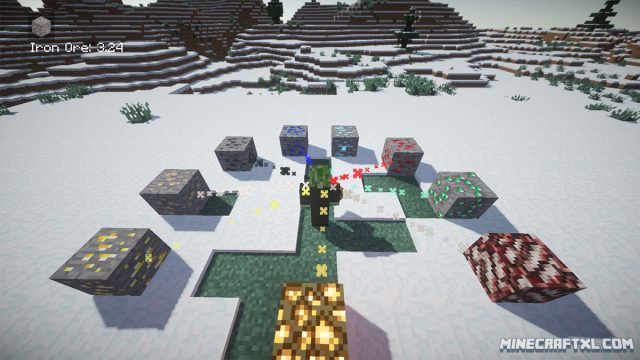
The mod is easily installed and easy to use, with only two buttons: “O” to activate and switch between ores (the current ore is shown in the upper right corner) and “L” to deactivate Scenter.
The Scenter Mod is said to work in multiplayer, but some servers might consider it cheating, so be careful when using it online.
It is a very neat and useful little mod, as you can use it to search for the exact ore you need, and speed up many processes that way.
You can also configure it to find other blocks yourself, more info on how to do that can be found in the forum thread for the mod.
How to install the Scenter Mod for Minecraft:
- Download the mod.
- If you don’t have Forge, then download and install Minecraft Forge.
- Open your minecraft folder (in Windows: Start -> Run -> “%appdata%\.minecraft”).
- Copy the mod .jar, file(s) you downloaded to the “mods” folder found inside the .minecraft folder.
- All set, this useful tool should now be ready and enabled for your use, enjoy.
Here is a spotlight video of the Scenter Mod in action: